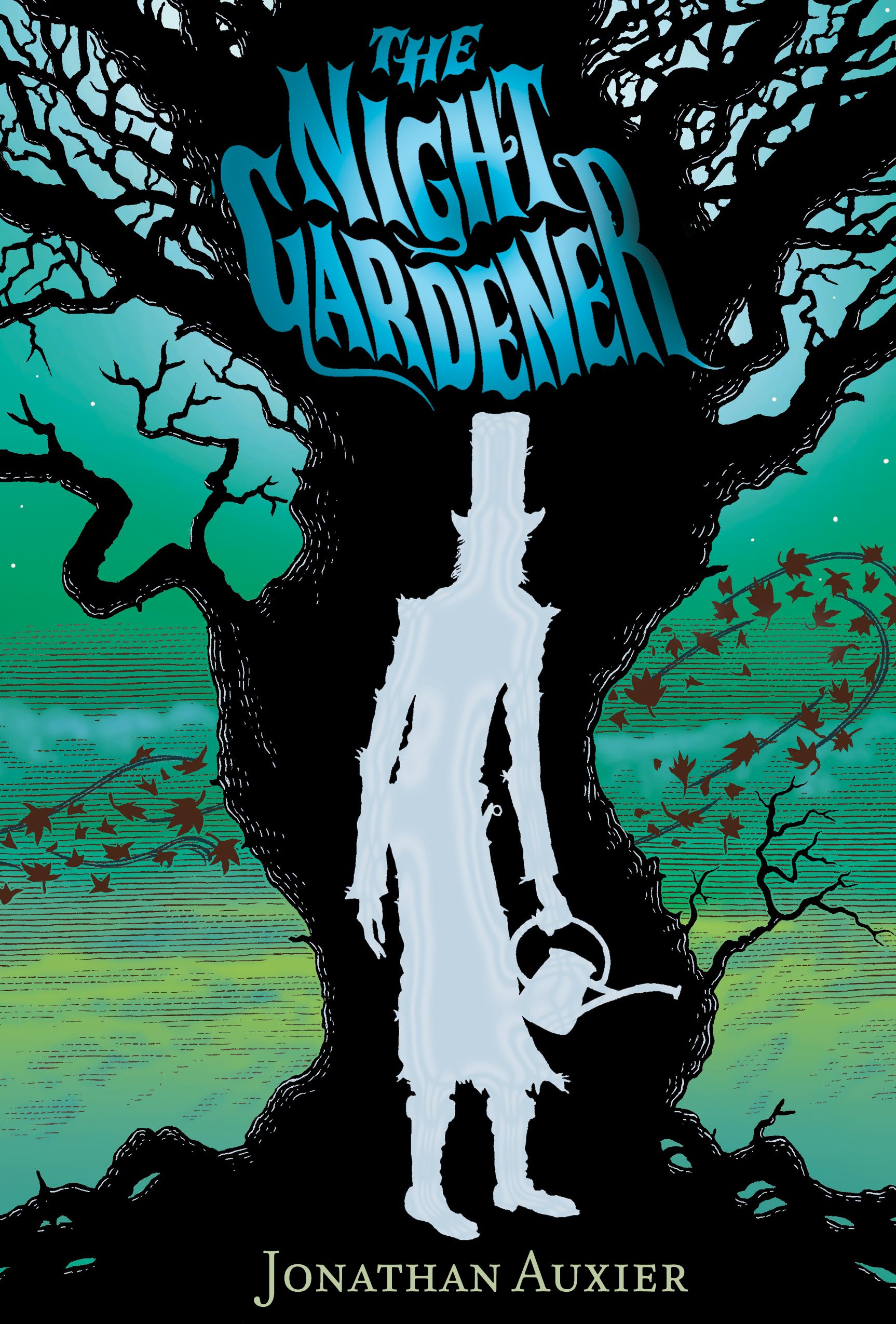Okay, this should hopefully be the last post in my series about critique and advanced use of MS Word. You can find the previous posts here:
Last time, in Critique Methods, I talked about the difference between copy-editing, line-editing, and developmental editing. This time, I'm going to cover ways to convey those methods, and some other types of feedback, to the author of the manuscript you're critiquing.
Comments
First, and probably most important, is the function built into MS Word "leave a comment." It's been there since at least Office 2003, and I'm sure much longer, and it is probably the most useful tool when providing another writer feedback on her work.
To leave a comment, highlight a bit of text, or even a space, a punctuation mark, or formatting character (if formatting is revealed), and press CTRL+ALT+M. You can also use your mouse to click REVIEW-NEW COMMENT, but who has time for that, amiright? You can also leave a comment on another comment. This is done by highlighting the comment instead of a piece of text, and again, pressing CTRL+ALT+M. This can become extremely useful when passing a critique back and forth for a few passes, or when doing a tandem critique, or when co- or multi-authoring a text. Comments left by different user will be color-coded and start with that user's initials [in brackets].
NOTE: In the below screenshot, the comment color by user/author wasn't working, and I didn't have time to figure out why (Review - Track Changes - Dropdown Menu - Track Changes Options - Comments By Author - Didn't Help).
Anyway, comments can be used for all sorts of things. I think one of the most important things you can do during critique is to leave a comment on a particular turn of phrase or line of dialog that as a reader, you really loved. Encouragement is its own form of critique, and it can be just as crucial to the development of a manuscript as constructive criticism.
Highlighted Text
Another thing I try to do when critiquing a manuscript is to point out overused words. In my own manuscripts, these would be all the JUSTS and ANYWAYS and ONLYS. Everybody has different crutch words, and of course sometimes an author uses and repeats particular words for particular reasons, whether they might be narrative voice or even a verbal tic of a certain character that they use in dialog.
So I find that the best thing to do is to highlight these words, and therefore point out to the author how often those words are appearing, and let them decide for themselves whether it was on purpose, are whether perhaps the volume grew so high by their falling into autopilot while drafting. It's their manuscript, so it's up to them to decide what, if anything, to change.
Tracked Changes
Then again, sometimes you want to illustrate a change or point out a clear mistake. As discussed in my previous post, you want to be careful about copy- or line-editing someone's work who didn't ask for it, but if the need or lack thereof is not specific, and if we haven't worked together before, I will generally do some light copy-editing when critiquing a manuscript.
Some of the changes I will track are simple and obvious mistakes like typos, mispellings, comma splices, and other general grammar snafus, but sometimes, I will also track changes in stylistic choices. This is not done to tell another writer how they should tell their story, but rather to suggest options that cannot be conveyed by a simple highlight. Oftentimes, this is to discuss a specific question the author had when they requested the critique, such as "Does my male teen protagonist sound like an actual teenage boy here?"
This is the kind of thing critique partners should definitely discuss up front, so that a clear understanding of what's needed and what's expected will be in place before the work begins (critiquing an 80,000 word manuscript is a lot of work). Once you have worked together several times, there should be a clear understanding and solid foundation of trust established.
Inserted Text
Sometimes, comments just are not enough. Different people work in different ways, but I find that it's most often when discussing big-picture topics like pacing, plot arc, or character development that it becomes necessary to insert a large chunk of text as pictured here (actually, usually much larger, but this is just an example).
Of course, as I will describe below, you can technically fit as much text in a comment as you need to. I'll get to how that works in a moment, but the problem is that there is only so much real estate in the comment sidebar, and eventually you will run out of space.
So when I have something very complicated to say, I simply insert a large chunk of text directly into the existing text. As long as TRACK CHANGES is enabled, it will automatically appear colored (again, this should by default appear in different colors for different users, but something was off with my settings).
Comment Sidebar
Something you may eventually notice (this is rare when doing a solo critique unless it gets passed back and forth several times, but can be quite common when co-authoring) is that when so many comments are added (or a few comments that are very long) you will eventually run out of space on the right sidebar. When this happens, some of the comments will be truncated, and a small ellipsis will appear at the bottom right corner of those comments.
You can click on the ellipsis (it's barely visible in the bottom right of that screenshot above) to have the entire comment appear (scroll-able if necessary) in the left sidebar that usually makes up the document map when you have that option displayed. This setting is extremely useful in comment heavy documents like co-authored works.
NOTE: As I mentioned above, I created this example (I would never edit Melville, but it was the first free text that came to mind) on two different computers, with two different users. Normally, Word will color code the comments by user. I'm not sure why it didn't do that here, but if you click the image to zoom in, you should be able to see that the [BRACKETED] initials are different for the two users. You can also tell when a comment is commenting on another comment, rather than the text, because the bracketed text references the number of the original comment. It sounds much more complicated than it is.
* * *
And with that, this post has probably gone on far too long already, especially considering most of this is pretty basic stuff that the vast majority of you know already. Personally, I consider myself somewhat knowledgeable in Microsoft Word, but I am by no means an expert, and there is always more to learn.
Do you have any questions? See anything I missed or got wrong? Please share your thoughts in the comments!